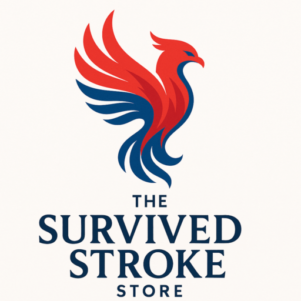Completely Free with Local, WordPress, and Elementor.
There are tutorials for all the tasks presented on Youtube. If you want to create a free WordPress blog locally using Local by Flywheel (a popular tool specifically for WordPress)The following is the way to do it.
Completely Free With Local, WordPress, and Elementor.
- Download and Install Local by Flywheel
- Visit the Official Website: Go to LocalWP.
- Download: Select your operating system (Windows, macOS, or Linux) and download the installer.
- Install: Run the installer and follow the on-screen instructions.
- Set Up a Local WordPress Site. YouTube can be a great resource for all aspects of this tutorial.
- Launch Local: Open the Local app.
- Create a New Site:
- Click on “+ Create New Site”.
- Name your site (e.g., MyTestBlog).
- Select Environment:
- Use the Preferred Environment (PHP, MySQL, and Apache versions will be pre-configured).
- Advanced users can customize the environment if needed.
- Set Up WordPress:
- Choose a username, password, and email for the admin account.
- Note these details for logging into your WordPress dashboard.
- Complete Setup:
- Local will automatically set up WordPress and create a database for you.
- Access Your Local WordPress Blog
- Visit Your Site:
- Click “Open Site” to view the front end of your blog.
- Log In:
- Click “Admin” in Local to access the WordPress dashboard.
- Customize and Experiment
- Themes:
- In the WordPress dashboard, go to Appearance → Themes.
- Install free themes from the WordPress Theme Directory or upload custom themes.
- Plugins:
- Go to Plugins → Add New to install plugins for SEO, forms, or design.
- Create Posts and Pages:
- Experiment with creating posts and pages under Posts and Pages menus.
- Play with Settings:
- Adjust site settings in Settings → General/Reading/Permalinks.
- Backup or Export for Live Use
- Export Your Site:
- Use a plugin like All-in-One WP Migration to export your local site.
- Find Hosting:
- Choose a hosting provider like Bluehost or SiteGround to host your live site.
- Import Your Site:
- Use the same plugin on the live server to import your site files and database.
Why Use Local by Flywheel?
- Free and Easy: No manual server setup is required.
- Automatic Database Management: No need to configure phpMyAdmin.
- One-Click Tools: You can start/stop the local site easily and access logs if needed.
Choosing Hostinger for Web Hosting with WordPress, and Elementor.
Creating a low-cost blog using Hostinger, WordPress, and Elementor is straightforward and can be done in a few steps. Here’s a guide to get started:
- Choose Hostinger for Web Hosting
Hostinger is a budget-friendly option for hosting WordPress blogs.
Steps:
- Use this link to visit Hostinger’s Website: com
- Choose a Hosting Plan:
- Opt for Single Shared Hosting or WordPress Starter for beginners.
- Look for deals or promotions to reduce costs.
- Register a Domain Name:
- Some plans include a free domain for the first year.
- Choose a domain that represents your blog’s niche.
- Complete Checkout:
- Apply discounts if available.
- Ensure you choose a plan with SSL (free SSL ensures your blog is secure).
- Install WordPress via Hostinger
- Log in to your Hostinger account.
- Navigate to the hPanel
- Click on Website > Auto Installer.
- Select WordPress:
- Enter your domain, blog title, username, and password.
- Click Install.
Once installed, you can access your WordPress dashboard at yourdomain.com/wp-admin.
- Use Elementor for Customization
Elementor is a powerful drag-and-drop page builder.
Steps:
- Go to Plugins > Add New.
- Search for Elementor and click Install Now, then Activate.
- Create custom pages:
- Go to Pages > Add New.
- Click Edit with Elementor.
- Use widgets and templates to design your blog.
- Optimize and Launch
- Install Plugins:
- Yoast SEO: Improve search engine rankings.
- LiteSpeed Cache: Speed up your site (compatible with Hostinger).
- UpdraftPlus: Set up backups.
- Add Content:
- Write blog posts via Posts > Add New.
- Use Elementor to design posts if needed.
- Launch Your Blog:
- Ensure all pages are functional.
- Promote your blog via social media and email.
Cost Breakdown (Estimate):
Item | Cost (Annually) |
Hostinger Hosting Plan | $20–$50 |
Domain Name | Free (with Hostinger plan) or $10–$15 |
Elementor (Free Version) | $0 |
Total | $20–$65 |
By using free tools like Elementor and Local, and opting for an affordable Hostinger plan, you can launch a professional-looking blog at minimal cost.
What Platform should you use?
Here's some information to help you make a desicion
Both Local by Flywheel and Hostinger offer useful tools for building a blog, but they serve slightly different purposes. Here’s a breakdown of their strengths and how they might fit your needs:
Local by Flywheel
- Purpose: A local development environment for WordPress.
- Best For: Developers or tech-savvy users who want to build and test a WordPress site on their computer before making it live.
- Pros:
- Free to use.
- Great for testing plugins, themes, or customizations without affecting a live site.
- Ideal for staging or learning WordPress development.
- No internet connection is required to build/test locally.
- Cons:
- No hosting; you’ll need to migrate your site to a hosting provider when you’re ready to go live.
- May require technical knowledge to set up a site for production.
Hostinger with Freebies
- Purpose: A web hosting provider with beginner-friendly tools.
- Best For: New bloggers looking for an affordable hosting solution with minimal setup hassle.
- Pros:
- Affordable pricing (often with promotional discounts).
- Includes hosting and a domain (depending on the plan).
- Free website builder tools and a 1-click WordPress installer.
- Free SSL certificate for security.
- Support for email hosting and additional features.
- Customer support to assist with setup.
- Cons:
- Limited customization compared to a local development setup.
- Some free features may be limited or tied to specific plans.
Which Should You Choose?
- Use Local by Flywheel if:
- You want to experiment or learn WordPress and Elementor development.
- You are tech-savvy and don’t mind manual site migration later.
- You’re not ready to invest in hosting yet.
- Use Hostinger with Freebies if:
- You want to set up a live blog without much hassle quickly.
- You’re looking for a cost-effective and beginner-friendly hosting solution.
- You prefer having everything (domain, hosting, SSL, etc.) bundled together.
Recommended Approach for Blogging Beginners
- Go with Hostinger initially:
- It simplifies the process of getting a blog live.
- You can later use Local by Flywheel to test changes or develop a new site version locally.
- Leverage free tools from Hostinger:
- Install WordPress using their 1-click installer.
- Choose a lightweight, responsive theme for your blog.
This approach balances simplicity and scalability, allowing you to focus on creating content rather than managing complex site setups.